
For beginners, WordPress might be little difficult to post a well-structured article, and they can found troubles to customize their Sites as they want.
So today we will show you WordPress tricks and how to post correctly step by step.
P.S : If you use a self-hosted WordPress.org Site, then just open "yoursite.com/wp-admin" in your browser and follow the same steps of this tutorial.
How to post on WordPress?
Do you wanna know how to post correctly on WordPress? then just follow these steps :
P.S : If you use a self-hosted WordPress.org Site, then just open "yoursite.com/wp-admin" in your browser and follow the same steps of this tutorial.
-
open WordPress in your browser, select "Posts" and click on "Add New Post" Or just click on "+Write" button in the top :
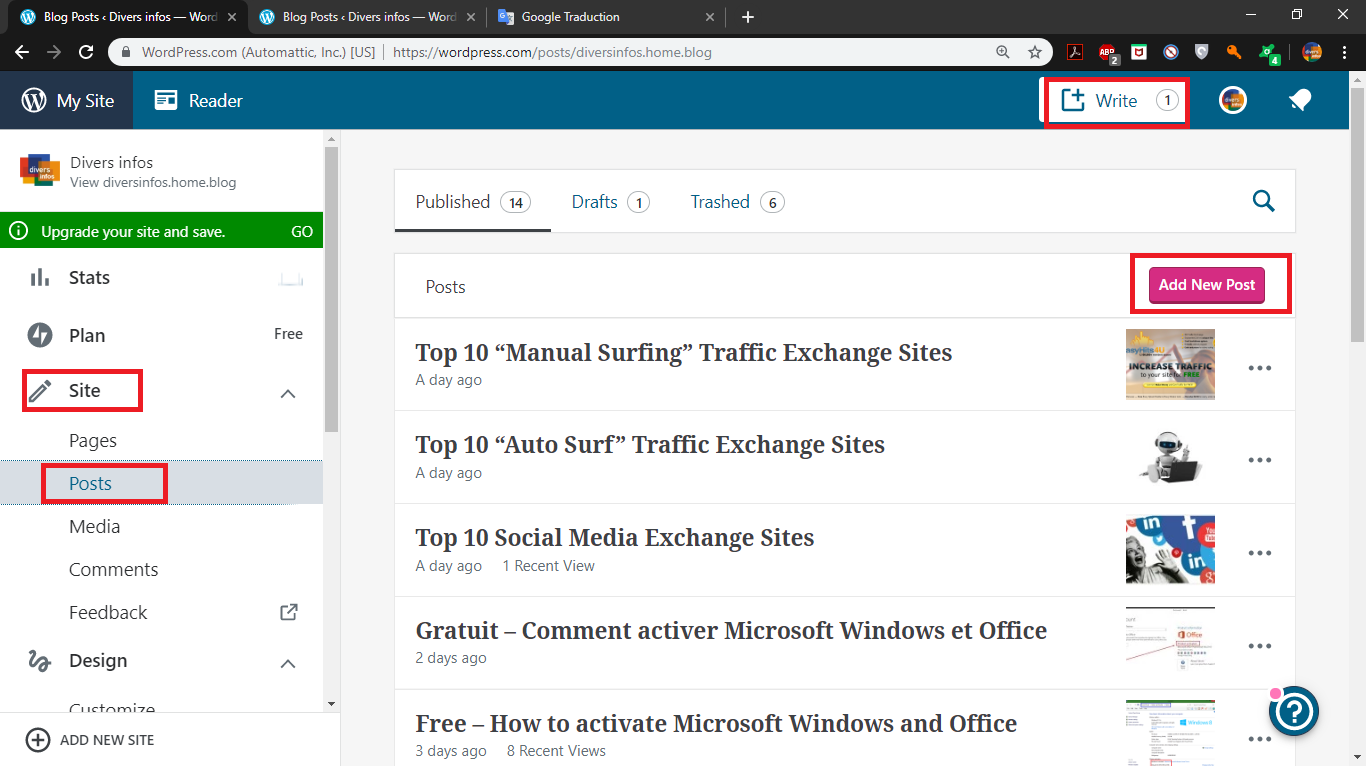
If you use a self-hosted wordpress.org Site, select "Posts" and click on "Add New" :
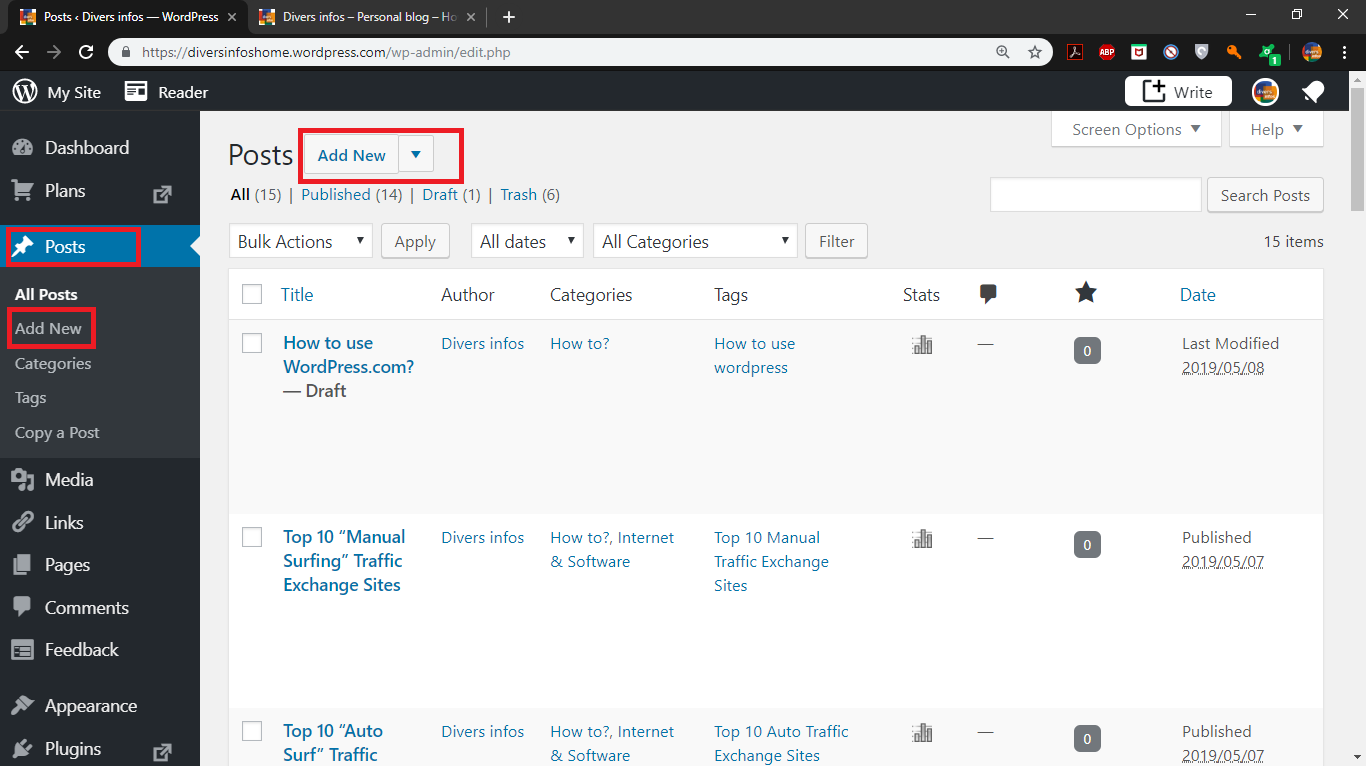
-
How to use WordPress post blocs
To help you better writing, WordPress has made writing blocs for you :
Paragraph bloc, Classic bloc with professional text editor, headings, forms, tables...
You can add a new bloc with clicking on "+" button :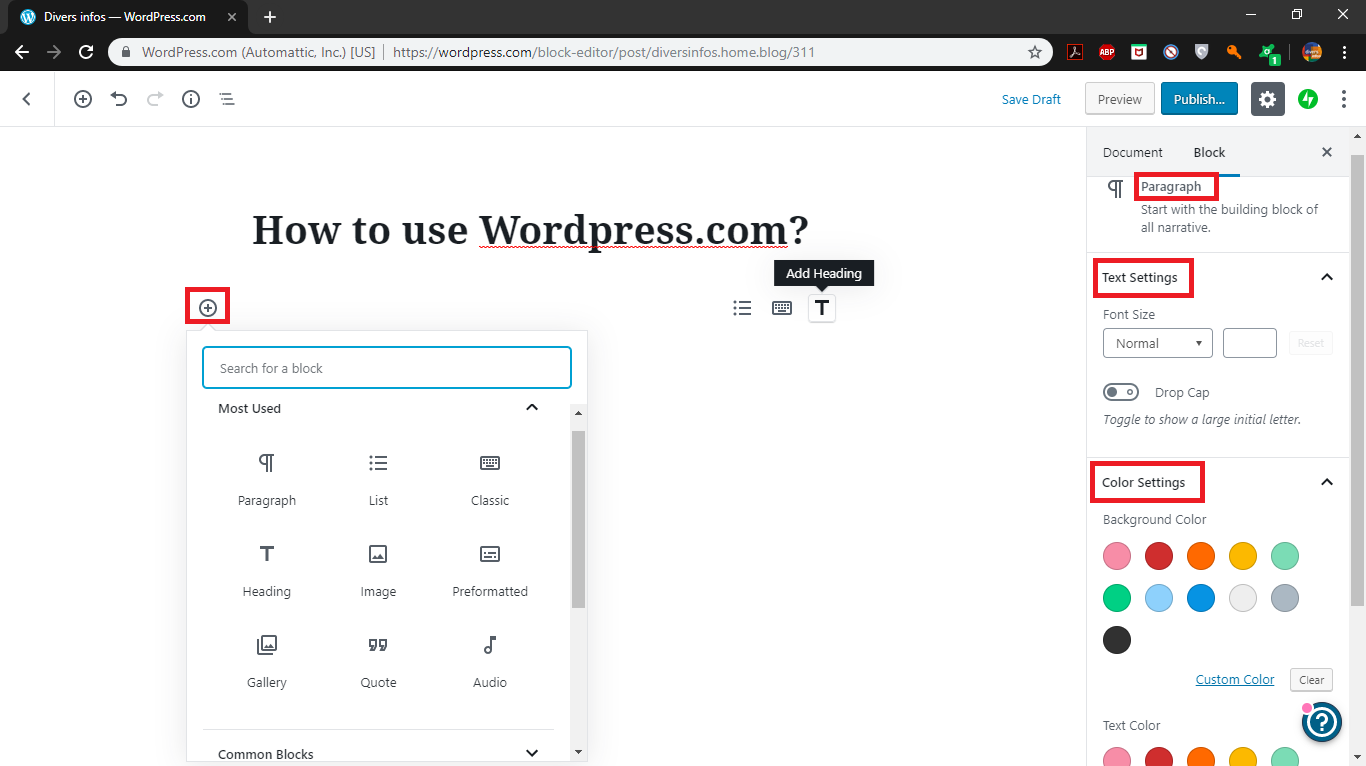 If you are writing a post containing media like pictures or videos, then we recommend to use "Classic" bloc, and we'll explain later everything about uploading media in WordPress.
If you are writing a post containing media like pictures or videos, then we recommend to use "Classic" bloc, and we'll explain later everything about uploading media in WordPress.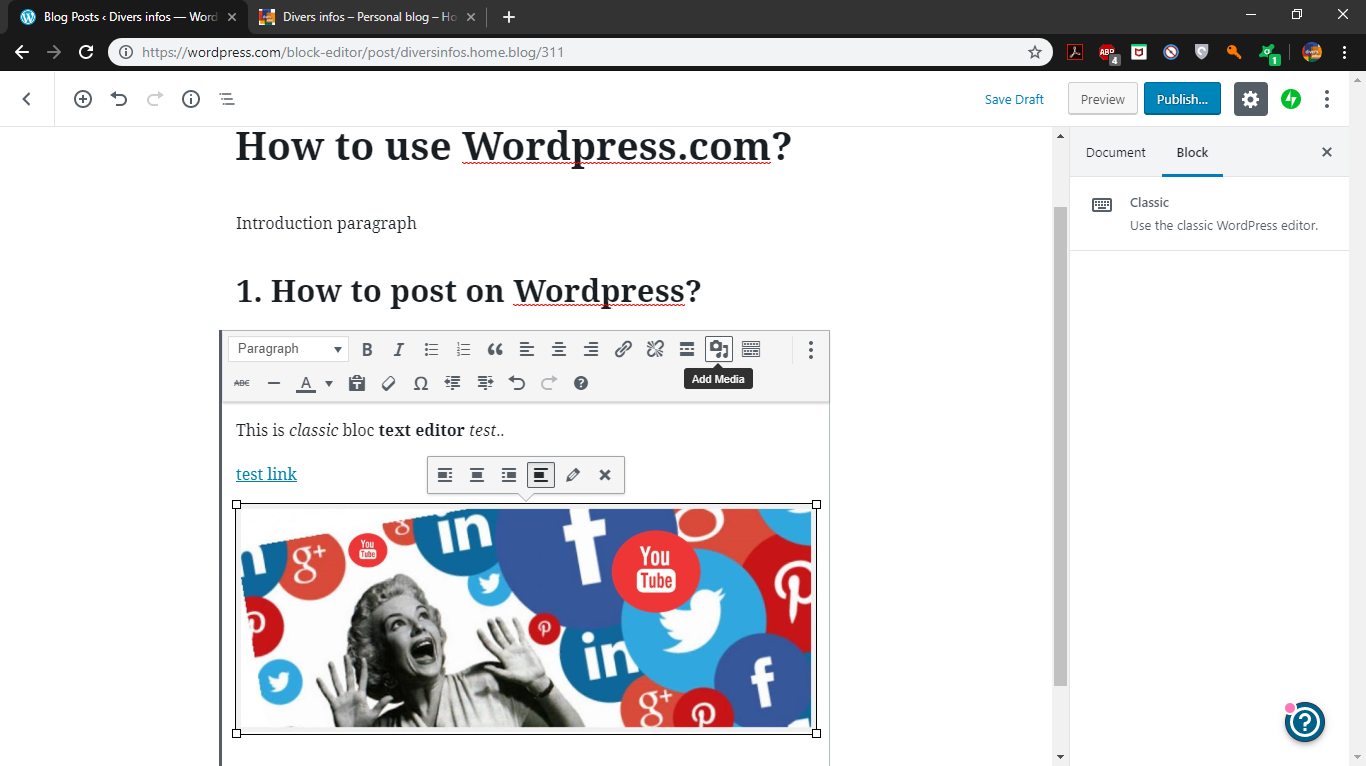
With "classic" editor you can easily add links and for better traffic to your Website, external links must open in new tab :
Select the link which you want to change, click on "Link options" and select "open link in a new tab" option (see pictures below) :
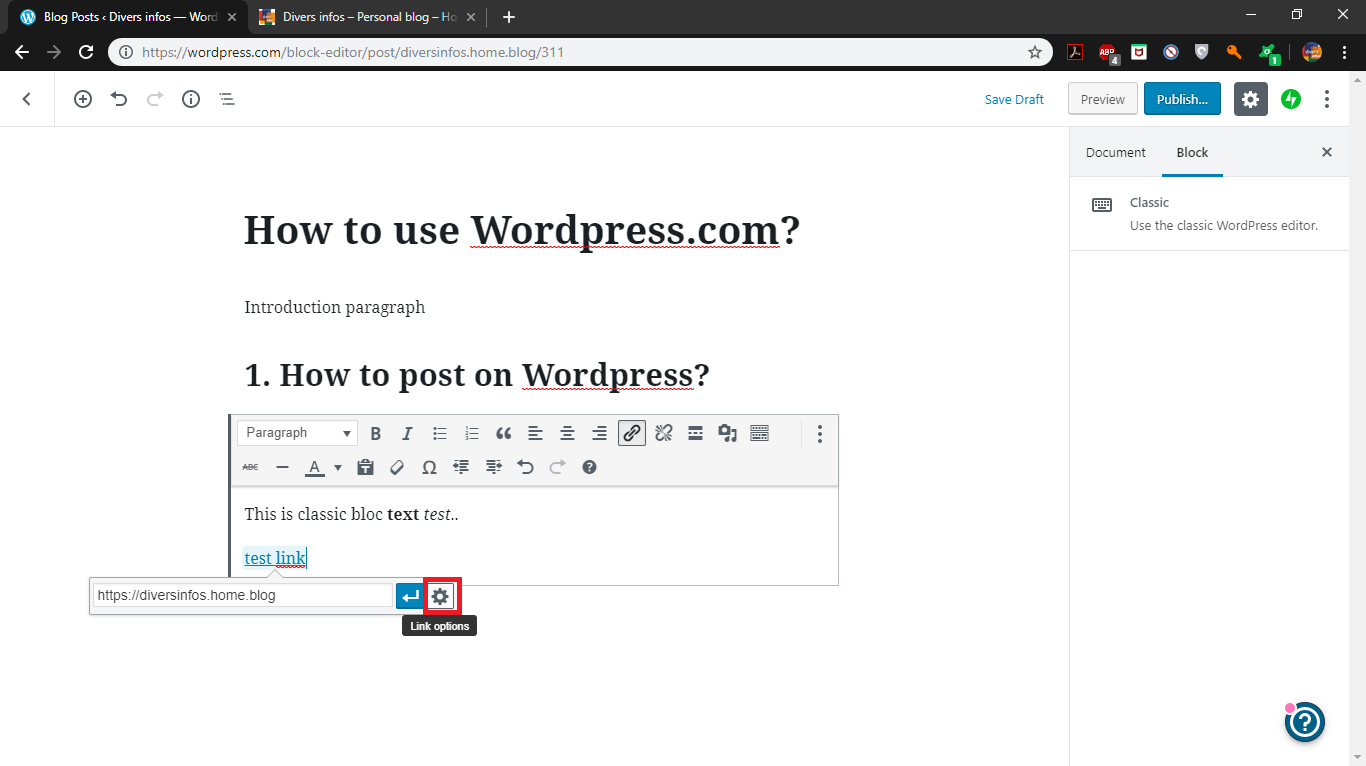
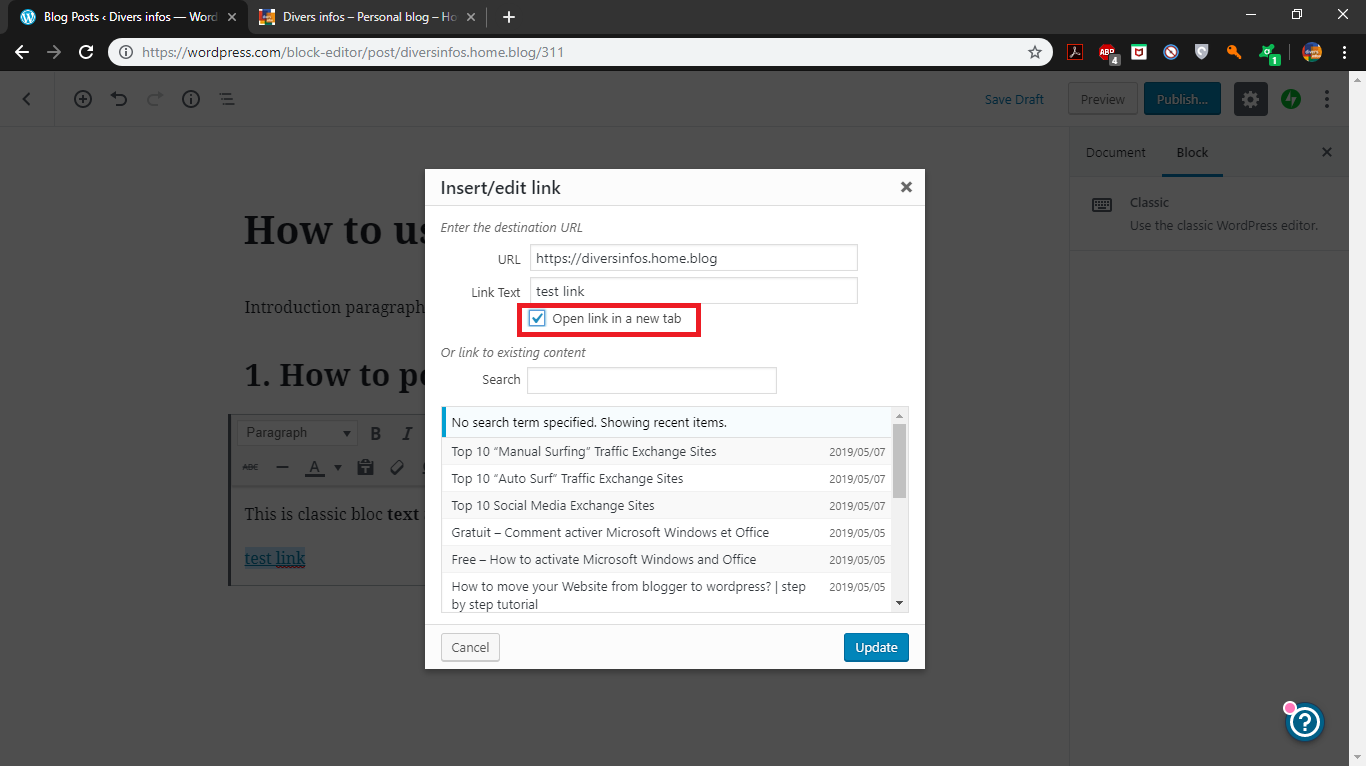
Tips :
Don't forget to write an introduction and a conclusion to explain to reader what your post is about.
Numbering titles / headings to facilitate the navigation in the post.
Explain the tutorials or your point with pictures / videos.
You can always save the post as draft and return back later to complete writing.
To use a "line break" without losing Numbering titles or in paragraphs, just press "Shift + Enter" in your keyboard.
-
How to add Media on WordPress :
By clicking on Add Media button, you are allowed to upload and insert pictures, videos, audios and documents into your post.
Wordpress.com doesn't allow any other file types to upload, but Wordpress.org does, you can upload files via ftp or using file explorer in a self-hosted website. which wordpress.org has no limitations and full of free plugins and themes.
However, to start uploading media click on "Add New" button :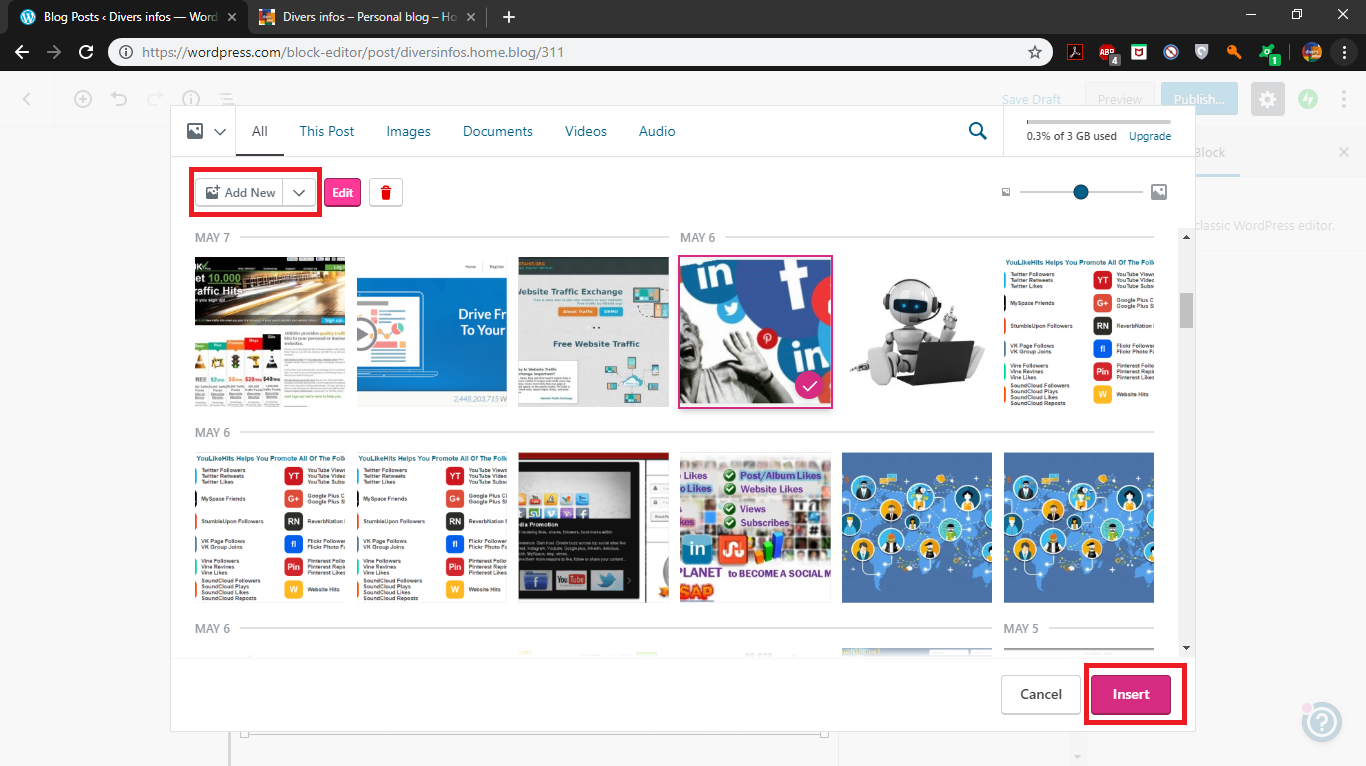
For optimizing Seo and get better traffic to your site, you have to change picture's Title, Alt text, Caption... and to do that :
select the picture you want to edit and click on "edit".
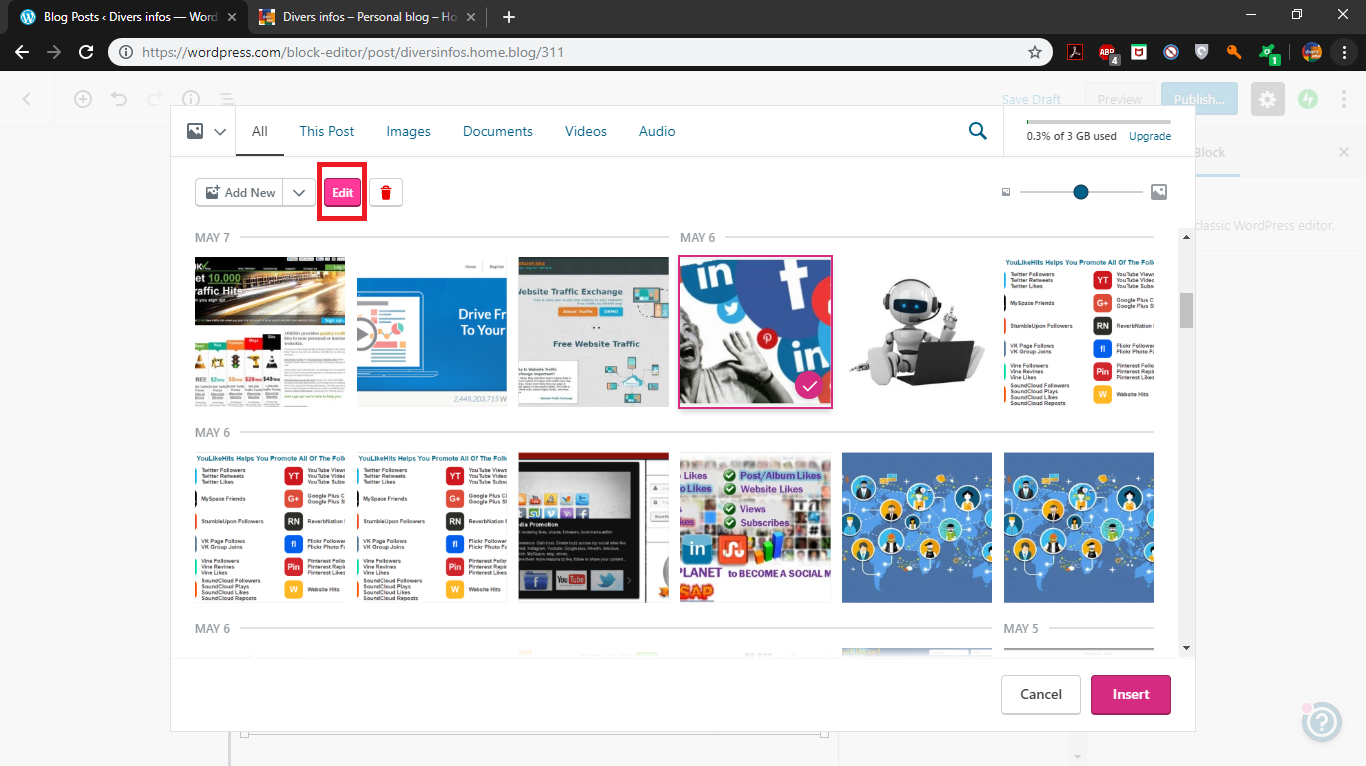
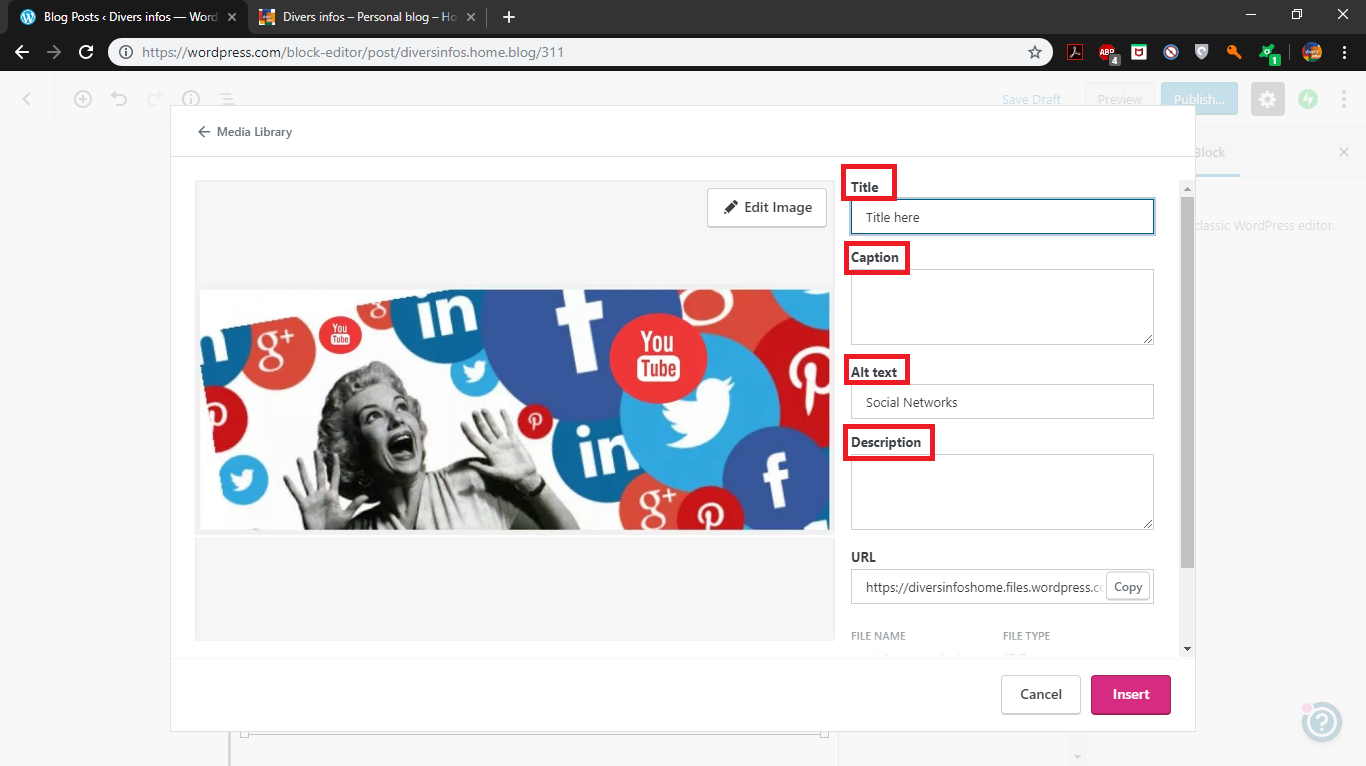
-
The final Step : SEO optimization
For optimizing Seo and get better traffic to your Site:
Select "Document", then change the permalink of your post and make it simple and expressive with a few words;
Add the right category(ies) to your post;
Add tags, featured image and write an excerpt in a few lines, to help search engines better indexing your post :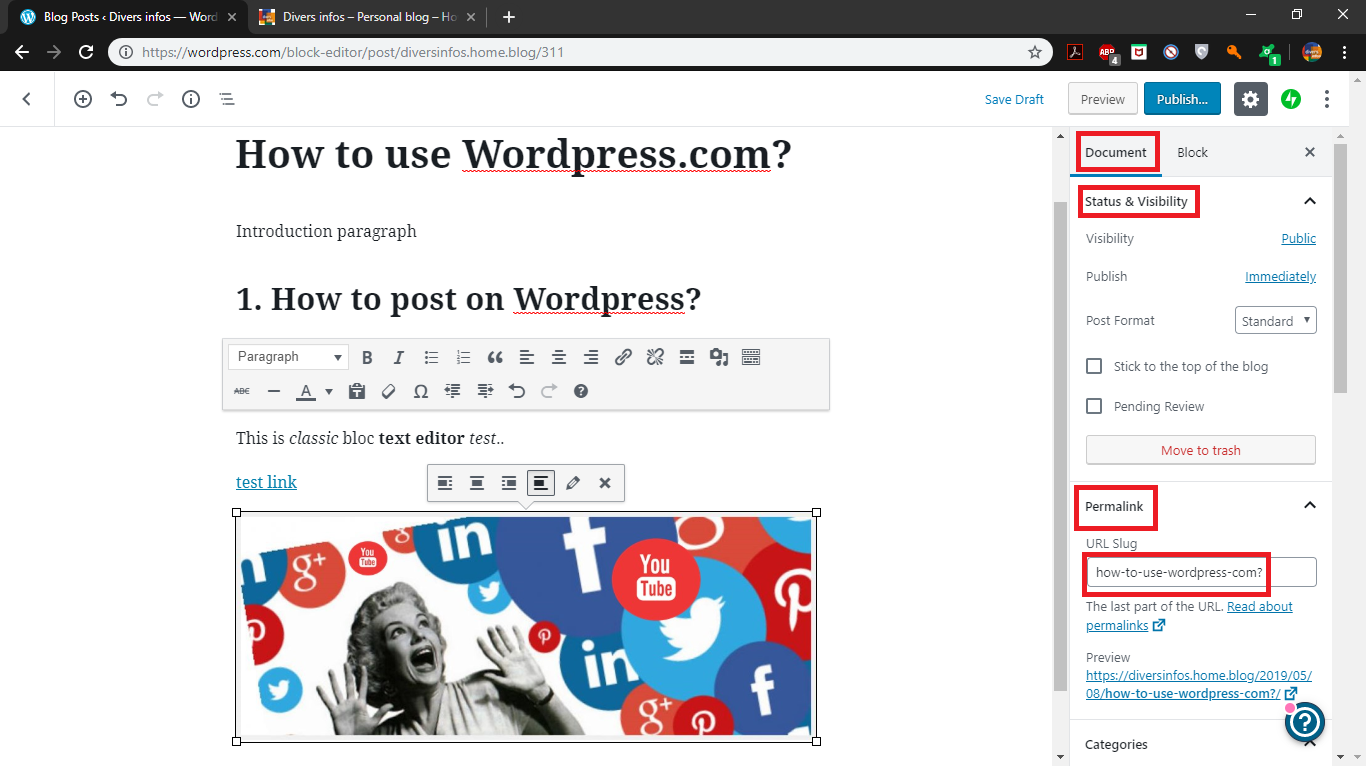
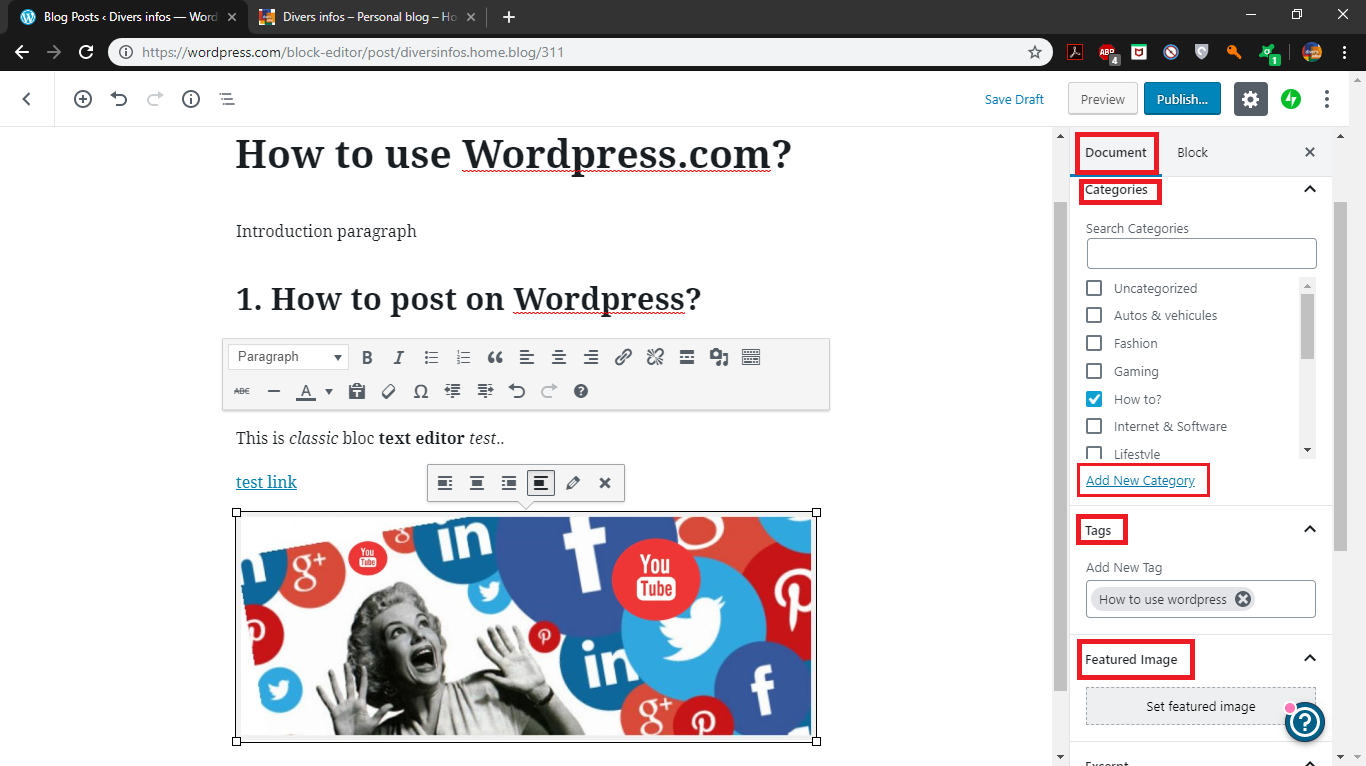
You can now publish you post, just click on "Publish" button.
How to change / customize WordPress Theme?
P.S : If you use a self-hosted WordPress.org Site, then just open "yoursite.com/wp-admin" in your browser and follow the same steps of this tutorial.
To change or customize the design of your WordPress theme, then just follow these steps :
-
Select Design > Themes and choose the theme that you want to use.
For self-hosted WordPress.org, Select Appearance > Themes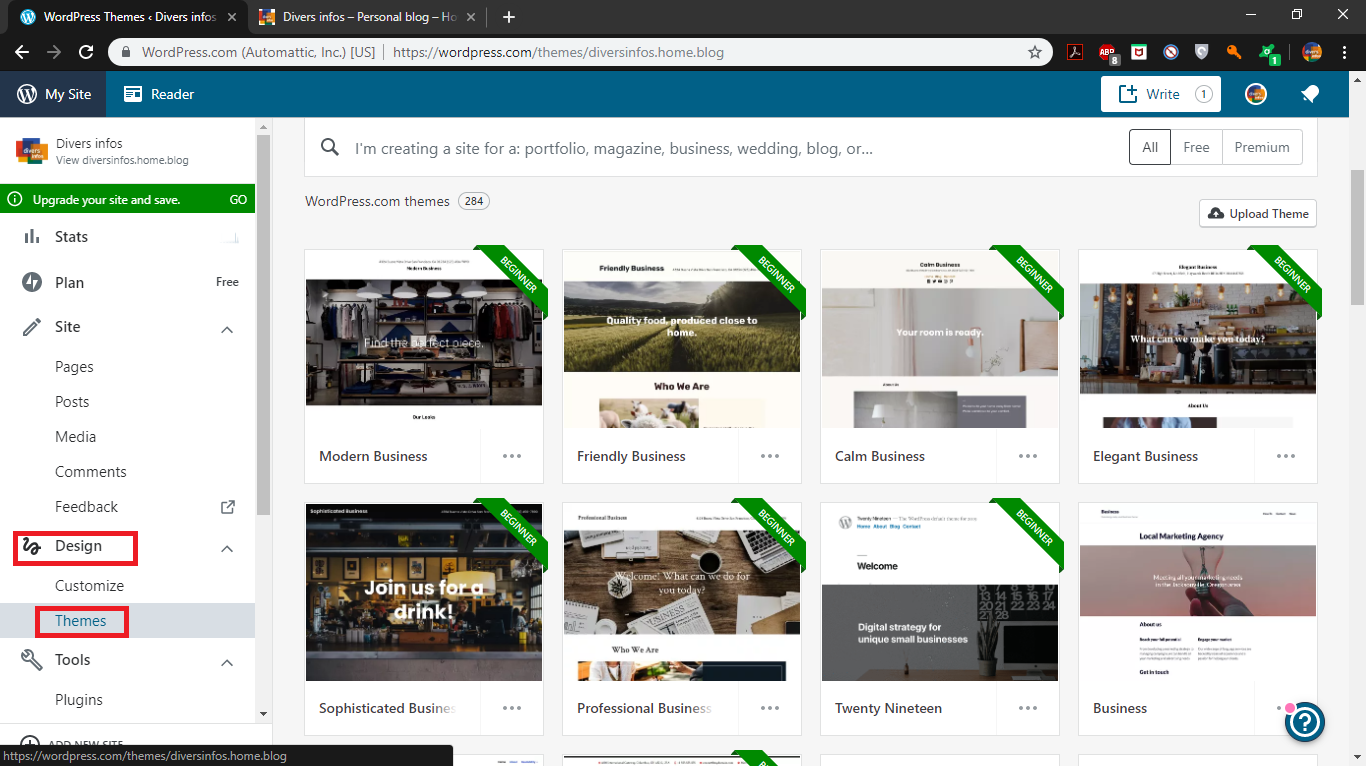
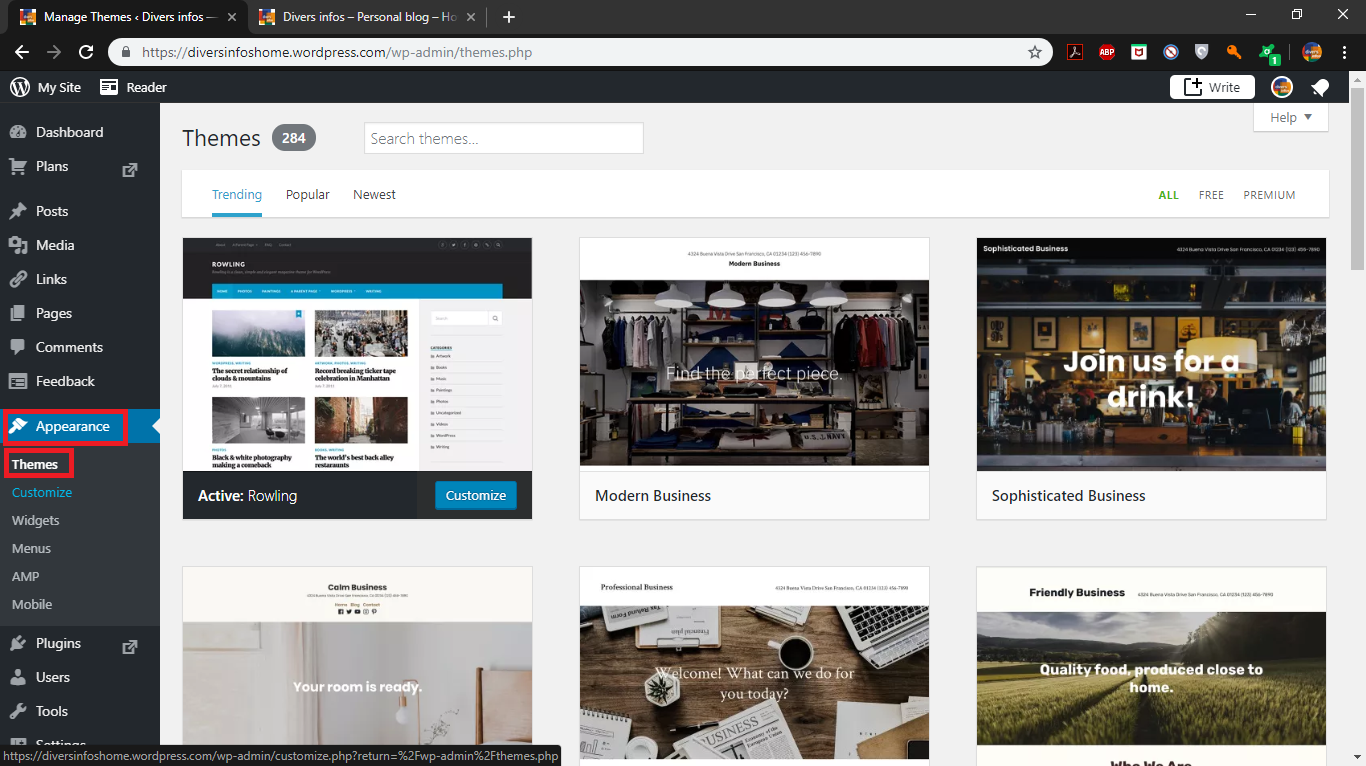
-
After changing your theme, now click on "Customize"
You are able to change almost everything of your Site design :
background colors, CSS, Fonts, Site logo, Site name...
You can add free widgets like Google translate, email subscription, and much more cool widgets :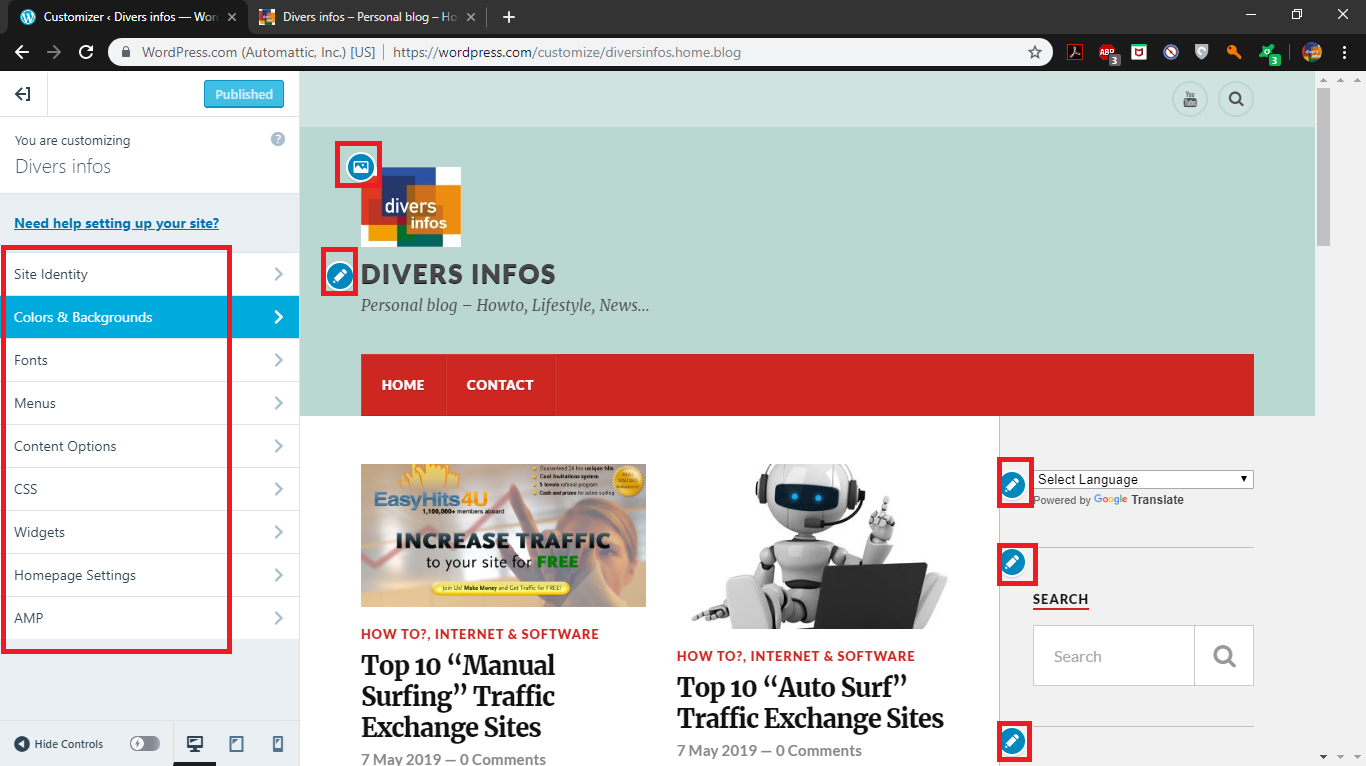
Comments
Post a Comment